UPDATED November 3, 2023
Have you recently tried to delete or deactivate a Facebook page and just had no idea where to go? Maybe you’ve done it before, but you just can’t figure out the new settings. The process has completely changed and we wanted to take you through the steps in this blog on how to delete or deactivate a Facebook page.
What are the differences between Deleting and Deactivating a Facebook page?
Deleting a Facebook Page: This is permanent. You won’t be able to retrieve the content or information you’ve shared on your page. Your messenger and all messages will also be deleted.
Deactivating a Facebook Page: This can be temporary and you can reactivate whenever you want. Your page and information will be disabled.
Here’s how to delete or deactivate a Facebook Page
- Log into Facebook, then click your profile photo in the top right.
- Click See all Profiles, then select the Page you want to switch into.
- Click your Page’s profile picture in the top right of Facebook.
- Click Settings & privacy, then click Settings.
- In the left menu, click Privacy and then click Facebook Page information.
- Next to Deactivation and deletion, click View.
- Select Deactivate or Delete.
See below for images to guide you through the process:
Click in the top right and switch into the page you want to delete or deactivate
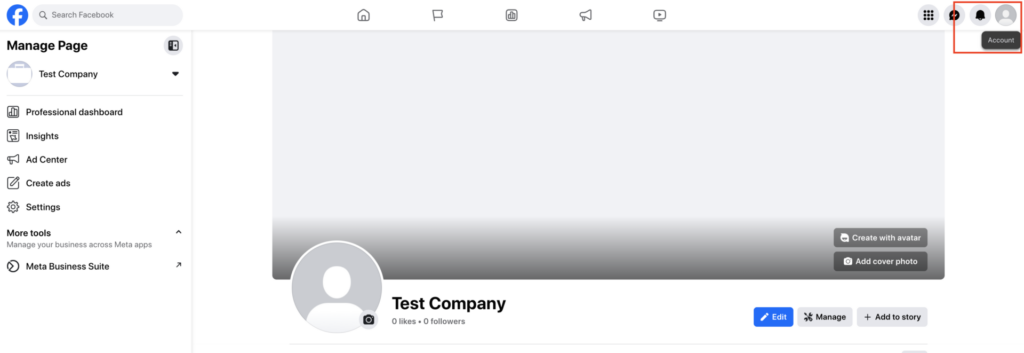
Click on Settings & Privacy
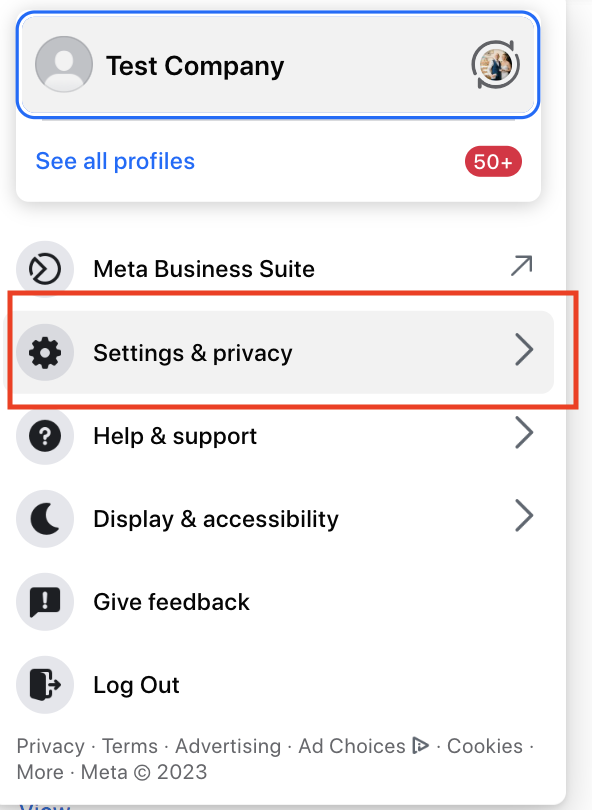
Click on Settings
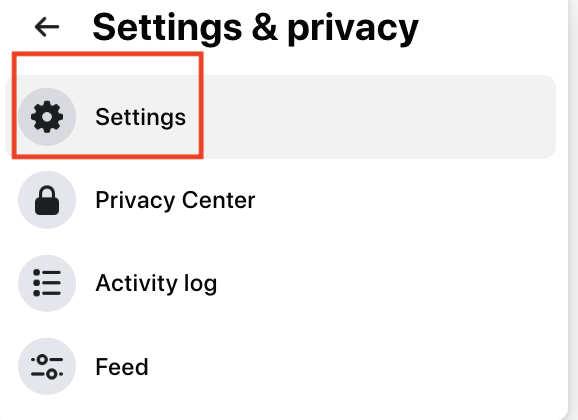
On the left menu click on Privacy
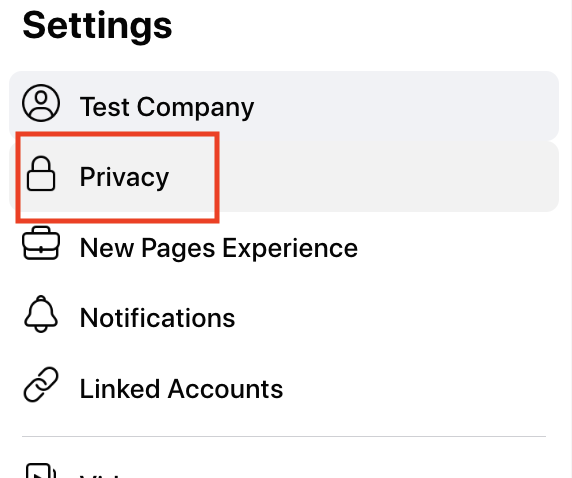
Click on Facebook Page Information
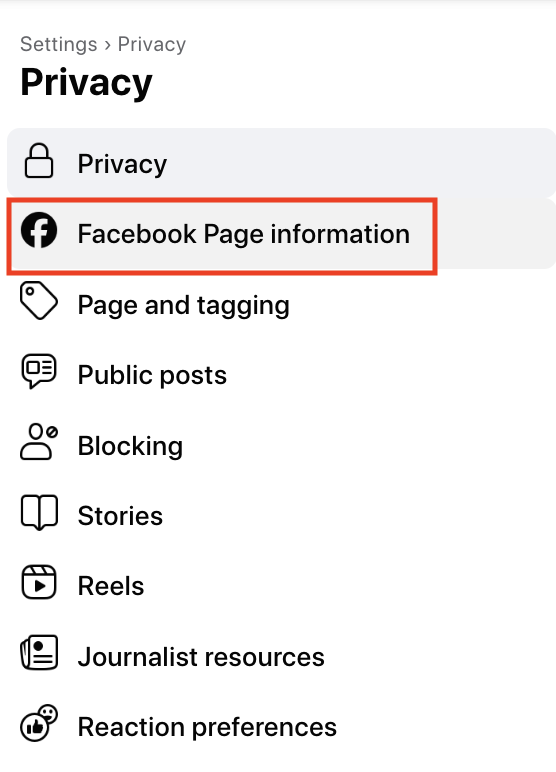
Click on Deactivation or Deletion
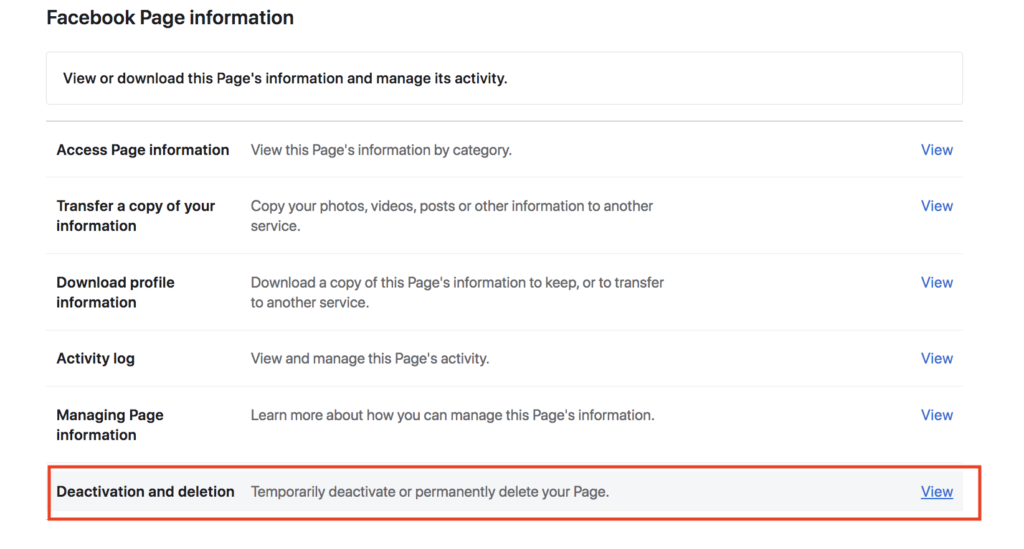
Choose to Deactivate or Delete Your Page
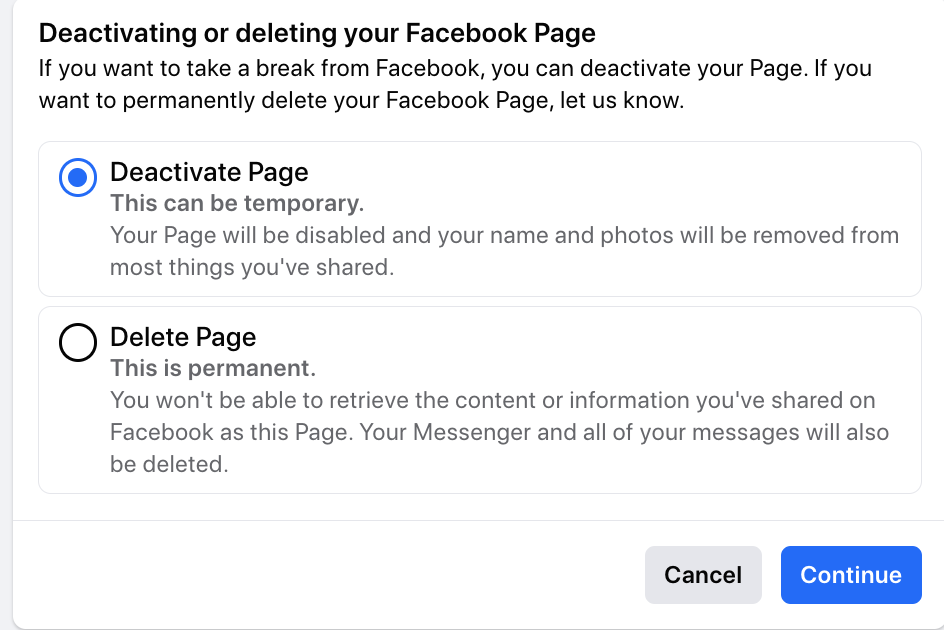
Need further guidance? Read this from Facebook or contact Bad Rhino so we can help!

