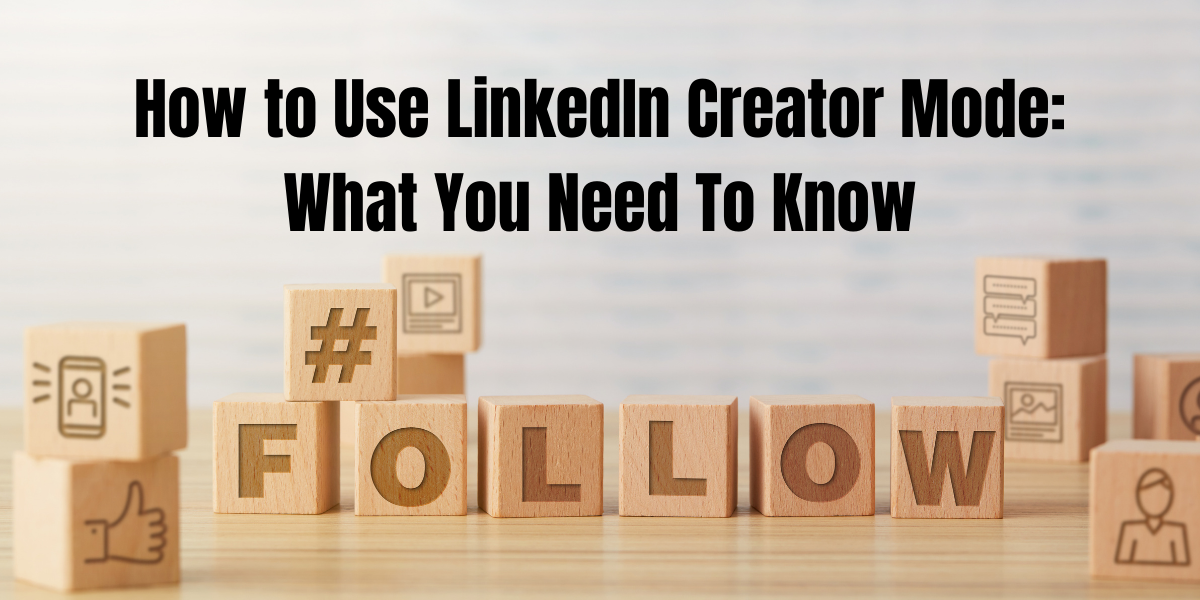LinkedIn’s Creator Mode can help improve your content marketing on the platform and increase the visibility of your content.
Creator Mode is a setting on LinkedIn personal profiles for users who create content regularly on the platform. It can be a helpful tool to increase your following, establish a presence on the platform, build a community, and get discovered by more of your ideal clients.
When Creator Mode is turned on the order of your sections on your profile will change, placing the About section below Activity and Featured sections. When this feature is on, it will also change your Activity section to focus more on the content that you are creating.
Here are our steps to using Creator Mode to make the most out of it to attract more of a following.
#1: How to Turn on LinkedIn Creator Mode
To turn on Creator Mode, click on the “Me” menu and view your profile. If you have the feature, you will see the option to turn it on, however, if you don’t see the feature, you can submit a request to LinkedIn.
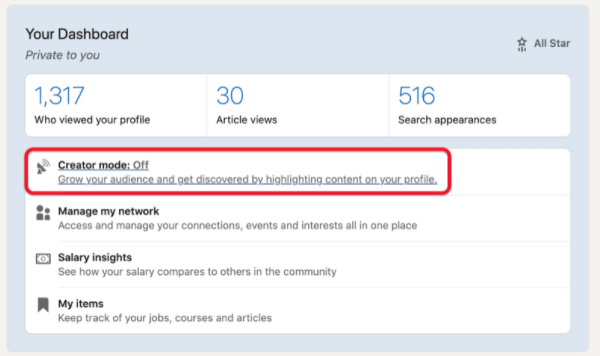
Features of Creator Mode:
- You have the option to choose up to five topics you’ll be posting about on your profile. Type a topic and a list of suggested hashtags will appear. Choose the hashtags that are most relevant to what you’ll be posting.
- The call-to-action (CTA) button on your profile changes from Connect to Follow.
Users can still connect with you by clicking on the More button on your profile. They’ll see a pop-up suggesting that you prefer they follow you rather than connect.
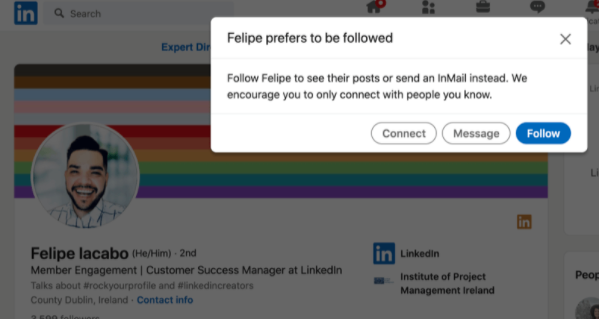
#2: Develop Your Creator Mode Content Plan
LinkedIn encourages creators to share a mix of formats, from videos and images to articles and conversation starters.
To build your following:
- Post up to four times a week
- Invite your audience to contribute questions and ideas that you can create content around
- Create LinkedIn polls
Checking out LinkedIn News sections will provide you with trending stories in your area and if you see a relevant story, share it. Be sure to explain why you are sharing it and invite others into the conversation about the topic.
Sharing content that is directly connected with your industry will help you be recognized by others in your industry and you can attract followers that way.
Writing articles on LinkedIn will help raise your profile. An article can be up to 125,000 characters and include images, links to video, links to websites, and more. This long-form content will appear in external search engine results. To start, just go to your home screen and select “Write Article.” Focus on topics you want to become known for as an expert.
Engage with other user’s content. When you leave a comment on someone else’s content, LinkedIn will invite you to share the content as your own post. If you chose to share the post, the original post will appear as a link in your post, along with your exact comment. You may want to edit the comment to put it into context for your network to understand.
Join the Creator community for content inspiration. Editor in chief and VP of LinkedIn, Daniel Roth, encourages people who switch to Creator Mode, to sign up for weekly creator roundup newsletters. In these newsletters, Roth highlights creators on LinkedIn and links to examples of their content. In the trending topics part of the newsletter, he shares hashtags that are currently trending. He also predicts what topics might be popular in upcoming weeks.
#3: Enable Your LinkedIn Profile Video Cover Story
Not directly linked to Creator Mode, the LinkedIn Video Cover Story feature allows you to replace your profile photo with a 30-second video introducing yourself. If a profile uses this feature, you will see an orange ring around their profile picture.
While this feature is still rolling out, you may not have access to it yet. However, if you do, you have to use the mobile app to record your cover story video. You can use this feature to tell your following about an upcoming event you will be at.
You can add text or overlay stickers, similar to those on LinkedIn Stories. If you want to edit your cover story, tap on your profile photo on the mobile app and select View or Edit Cover Story.
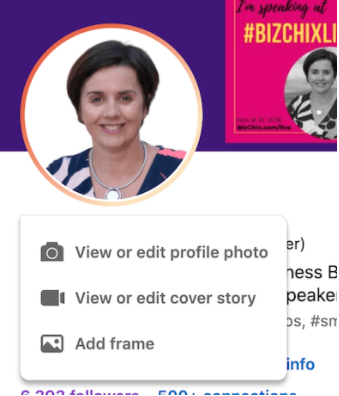
Conclusion
Creator Mode is designed for professionals who want to increase their following and build a community. Turning on this feature your content will be displayed more prominently.
This feature is currently available to most LinkedIn accounts and you can choose to turn it on for your profile.
If you have any questions or want to get started with LinkedIn’s Creator Mode, don’t hesitate to contact the Rhinos!